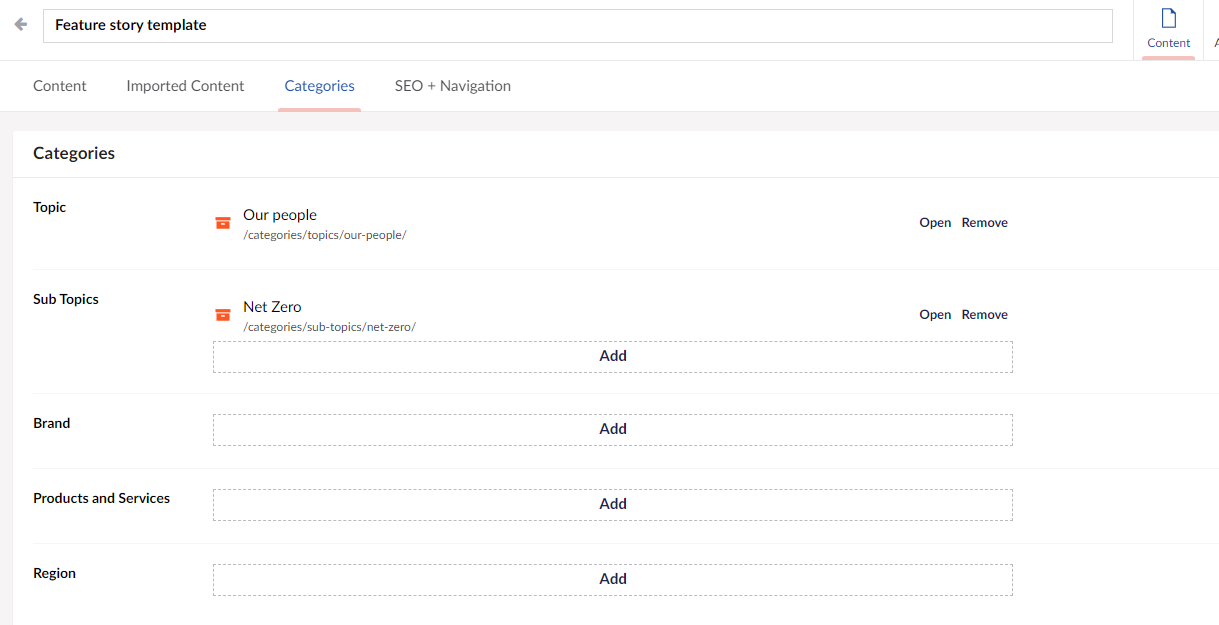I have set up a test feature blog here, comprising of all of the different blocks and settings you can choose for a Story. PLEASE DO NOT PUBLISH.
Please feel free to copy the template or the blocks as you see fit. There's some more details on the actual story settings below:
Navigate to the year folder you want to add a story to, click into it and then click "Create story"
Top settings
1. Heading (this is your title, please try to keep to under 10 words)
2. Teaser text - this shows when you "pin" a story to the stories landing page, it will show in the category you have assigned. This is an optional field, and no need to fill in at all if it's not a feature story.
3. Article date
4. Minutes tag - this is optional
5. Banner image - this is optional,
6. Banner VideoUrl - this is optional. Add in the full YT or Vimeo URL here. The video will also show on the card on the stories landing page.
7. Banner video time - this is optional but it's best practice to add it if you're adding a video.
8. Author - only use this for blogs. IF you already have an author in the system, first create a 1:3 layout and then select the left hand coloumn and choose "Author". You will see a list of all the existing authors to choose from. Add a new author here.
CMS:

Front end:

Bottom settings
1. Search text - this is optional, but it will appear in the text on the search page if filled in.
2. Pin - this is optional. Turn this ON if you want your story to appear in the larger story panels on the Stories landing. It will stay there until a new story with the same category is pinned.
3. Pin as Main Story - this is optional. Turn this ON if you want your story to sit in the block at the top of the Stories landing page.
4. Story type - This determines what tag is shown on the Stories landing page. this is optional, but if not changed the default will be "Case Study".
5. Author - technically this only needs to be filled in IF it's a board member. If you add the author here (E.g. Chris O'shea) then the article will appear on his Leadership Bio Page. But it's good practice to fill this in for everyone in case you ever decide to brand out and have people pages.
6. Hide Related Articles - this will hide the Related articles at the bottom of the page if you don't want them to show.
7. Number of Related Articles - default is 6, but you can choose any from 3 - 10.

4. Story type tag:
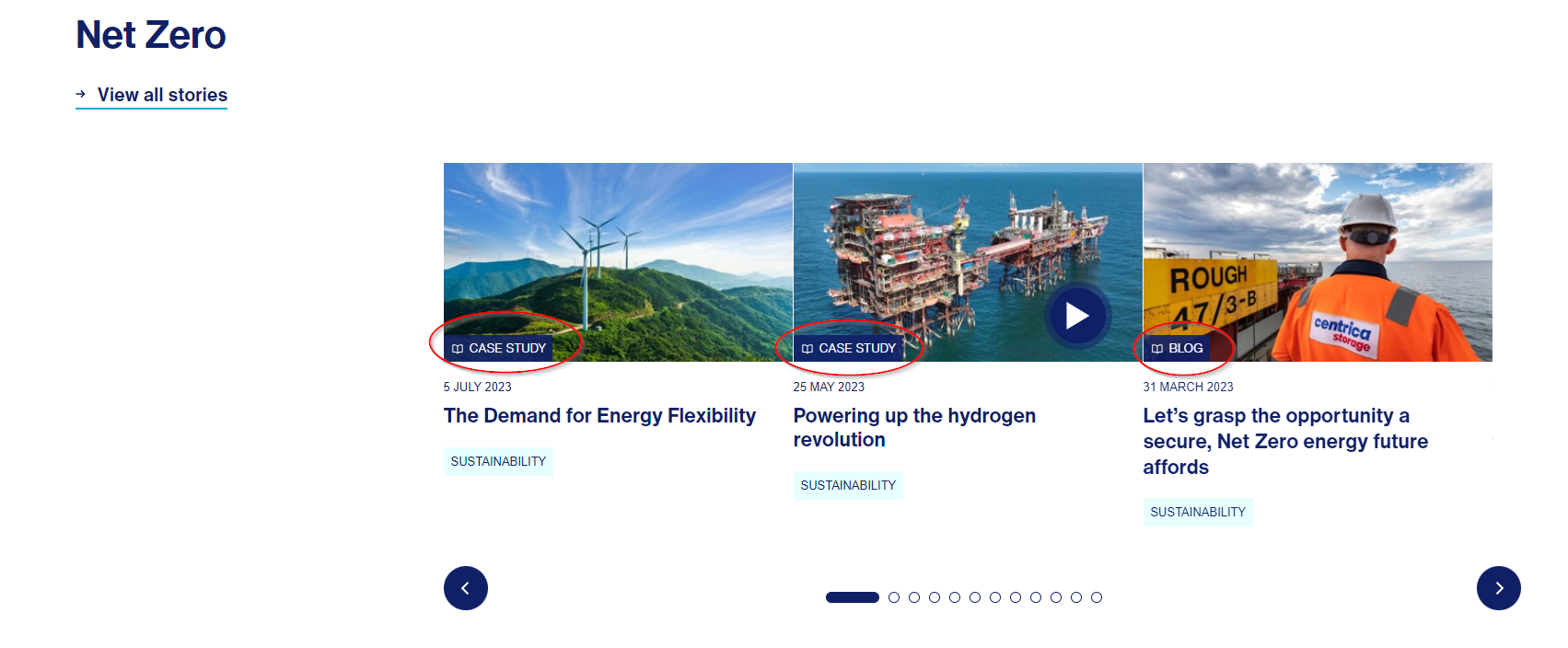
Categories
You MUST include at least one of the below Sub Topics on a story or it won't appear on the Stories landing page. These are the top 4 Sub Topics on the list.
1) Energy Crisis
2) Net Zero
3) Our People
4) Customers and Communities
Please fill in as many additional Topics,Sub Topics and Brands as are appropriate. The topics are used around the site (e.g. the "Sustainability" topic is pulled into the Sustainability landing page and the "Hydrogen" sub topic is used on the Hydrogen page. It's important to keep adding the correct Topics and Sub topics so pages are staying fresh and relevant around the site.
The related stories at the bottom of the published story are determined by the topic/sub topic or brand that you select first.